Exporting loads from the MOVI-C® CONTROLLER
INFORMATION
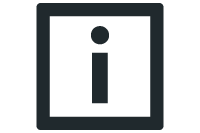
The variable names mentioned below refer to the Workbench Exporter (SEW_GVL.MyRobot_WorkbenchExporter).
Perform the following steps to export the loads from the MOVI‑C® CONTROLLER:
- Move the robot to the start position so that the path to the start position is not recorded.
- Open the IEC Editor.
- Configure the IN.sInstanceName variable so that the generated files are uniquely assignable.
- The block can record a maximum of 3000 data points. As the number of time points increases, the calculations and thus the drive selection in SEW-Workbench take longer. In order not to exceed the maximum number of data points, Out.usiRecordEachXCycle is determined automatically. For correct determination of Out.usiRecordEachXCycle, the desired robot movement must be executed once before recording. The automatic determination is only active if In.xEnable_Recording is not TRUE. At the end of the SRL program, the block calculates the smallest possible step size of the data points and writes it to Out.usiRecordEachXCycle.
- Set In.xEnable_Recording to TRUE to enable recording at the next program start.
- Start the program in the RobotMonitor.
- The Out.xBusy_Recording variable becomes TRUE.
- Recording is complete when Out.xDone_Recording is reported. The load has been temporarily stored.
- Set In.xEnable_Exporting to TRUE to enable the export of the loads at the next program start.
- Start the program in the RobotMonitor
- The Out.xBusy_Exporting variable becomes TRUE.
- Recording is complete when Out.xDone_Exporting reports TRUE. The loads have been stored on the memory card and can be used in SEW-Workbench.
- In the IEC Editor, open the configuration of the MOVI‑C® CONTROLLER.
- In the configuration of the MOVI-C® CONTROLLER, jump to the "Files" tab
- PC drives are displayed on the left side (Host). On the right side, you can see the content of the memory card (if not, click the two green arrows):

- Under DATA, there is a file for each robot drive with the loads of the drives and a file containing the maximum mass moment of inertia of the load for each drive.
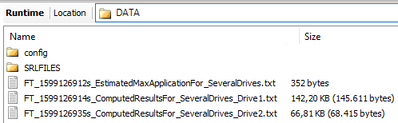
- Copy these files from the memory card to your PC.