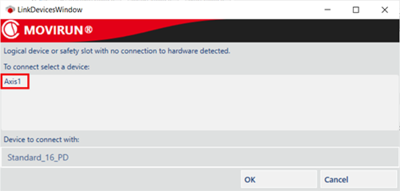Via device scan
To insert devices in CODESYS via device scan, proceed as follows:
- In the device tree, open the context menu of the "EtherCAT_Master" object.
- Click the [Scan for devices...] menu item.
- The "Scan devices" dialog window is displayed and a scan for devices on EtherCAT® is performed.
- The devices found are displayed in the "Scan devices" dialog window. In this dialog, you can enter the name for devices and the device slot 1. To do so, double-click the respective object in the "Device name" column.
- To apply all found devices, click [Copy all devices to project].
- If there are logical devices in the SEWLogicalDevicePool that are not yet assigned to a device, the "Connect device" dialog window is displayed:
- Select a logical device from the list that you want to connect to this device and click [Add new device].
- The logical device and the device added in CODESYS are connected.
- The dialog window is automatically displayed again for all devices that have not yet been assigned to a device.
- Repeat these steps for all other devices.
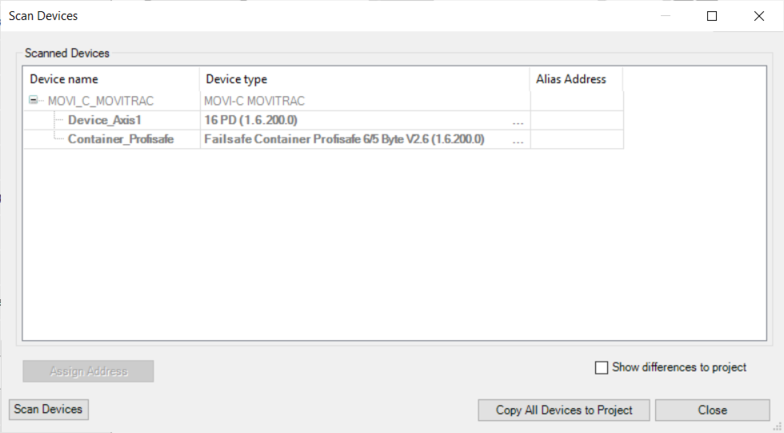
INFORMATION
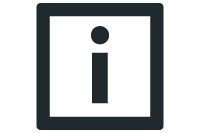
Double axes are detected and inserted as single axes during the device scan. In the device scan dialog window, the type for a double axis must therefore be adjusted manually. To do so, click on the three points and select the double axis in the following dialog window.