Creating additional SRL programs
To create additional SRL programs, open the IEC Editor in MOVISUITE® and integrate the "SEW-EURODRIVE MOS RobotBasics" library at the highest level using the Library Manager as shown in the following figure:
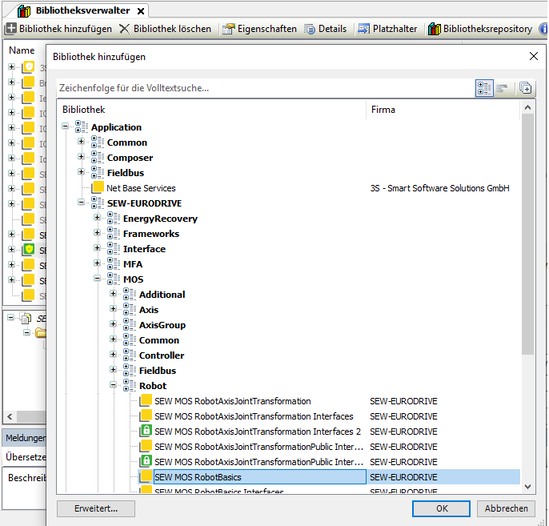
INFORMATION
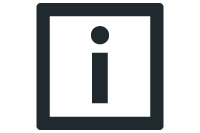
The version of the included "SEW-EURODRIVE MOS RobotBasics" library must match the version of the "SEW-EURODRIVE MOS RobotBasics" library used in the "SEW-EURODRIVE MOVIKIT® Robotics" library. Otherwise, changes to the configuration of the additional SRL programs are not effective and the additional SRL programs cannot be selected as a result. The "SEW-EURODRIVE MOS RobotBasics" library with the version to be used can be found under the following path in the Library Manager:
SEW-EURODRIVE MOVIKIT® Robotics – SEW-EURODRIVE MOS Robot – SEW-EURODRIVE MOS RobotLanguage – SEW-EURODRIVE MOS RobotBasics
- Right-click the newly included "SEW-EURODRIVE MOS RobotBasics" library and adjust the version in the "Settings" menu.
Then the newly included library must be selected in the Library Manager to configure the number and size of the additional programs. The additional SRL programs are available in the entry "DisplaceableConstants". Additional SRL programs are edited in the "Library parameters" tab.
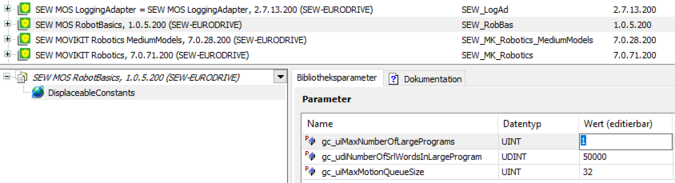
The number of additional SRL programs is defined using the gc_uiMaxNumberOfLargePrograms constant, and the number of SRL words per additional SRL program is defined using the gc_udiNumberOfSrlWordsInLargePrograms constant. Each inserted command consumes a different number of SRL words (depending on its configuration). One SRL word comprises 8 bytes. The minimum number of SRL words that must be set can be determined by the user hovering the mouse over the block index. The number displayed without the letter "N" is the position of the SRL block in SRL words. In the following figure, 50 000 SRL words are configured in the IEC Editor for example. With this setting, the SRL program in the program editor consumes a minimum of 12 500 words. This results in an assignment of this program slot of 25%.
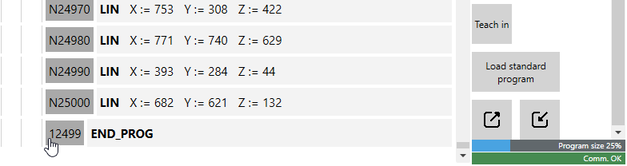
If more words are needed later, the number can still be increased in the gc_udiNumberOfSrlWordsInLargePrograms constant. However, subsequent downsizing is only possible using the procedure explained in the following chapter.
If there is already an additional SRL program on the memory card and it is larger than set in DisplaceableConstants, the user will receive a corresponding error message as soon as a connection is established to the RobotMonitor. In this case, the number of SRL words in the gc_udiNumberOfSrlWordsInLargePrograms constant must be increased and a new IEC program must be downloaded again to the MOVI-C® CONTROLLER.

The procedure for adding additional SRL programs is summarized compactly below. Steps 1-4 determine the required size of the SRL files. If you already know these, you can start directly with step 5.
- In the RobotMonitor, disconnect the connection to the MOVI-C® CONTROLLER so that the program size is not linked to the maximum SRL program size set on the MOVI-C® CONTROLLER.
- Create the desired SRL program by editing or by importing an SRL program or G-code from the PC. To determine the actual size used, it may be useful to import an existing SRL program, since an SRL program copied from the memory card is usually not completely filled due to the uniform size of the SRL files on the MOVI-C® CONTROLLER. The actual size used cannot be derived from the file size in Explorer.
- Export the SRL program created in step 2 to the PC so that it is not lost when connecting to the MOVI-C® CONTROLLER later.
- Mark the last block of the SRL program with the mouse pointer to read the SRL word index in the tooltip (e.g. N12510) and add the value 250 (buffer for subsequent processing) to the read SRL word index.
- Open the IEC Editor via MOVISUITE®.
- In the Library Manager, navigate to the "SEW-EURODRIVE MOVIKIT® Robotics" > "SEW-EURODRIVE MOS Robot" > "SEW-EURODRIVE MOS RobotLanguage" > "SEW-EURODRIVE MOS RobotBasics" library and note the version number.
- Add the "SEW-EURODRIVE MOS RobotBasics" library in the version from the previous step. To do this, click [Add library]. Either type the library in the search box or navigate to the library as follows: Application > SEW-EURODRIVE > MOS > Robot. By right-clicking the inserted library you can open the "Properties" menu and set the appropriate version.
- Click the added library and adjust the constants gc_uiMaxNumberOfLargePrograms and gc_udiNumberOfSrlWordsInLargePrograms in DisplaceableConstants according to the size determined in step 4.
- Perform a login with download in the IEC Editor.
- Start the IEC program.
- Connect the RobotMonitor to the MOVI-C® CONTROLLER, request access (Get access control), and select the desired SRL program slot.
- Create an SRL program or import, for example, the SRL program exported to the PC in step 3, and transfer it to the MOVI-C® CONTROLLER. This is done automatically for program slots 1-20. For the program slots 100 onward of the additional programs, you need to click "Send program" for this purpose. Permanent storage on the memory card is done by clicking "Save" (diskette symbol).
