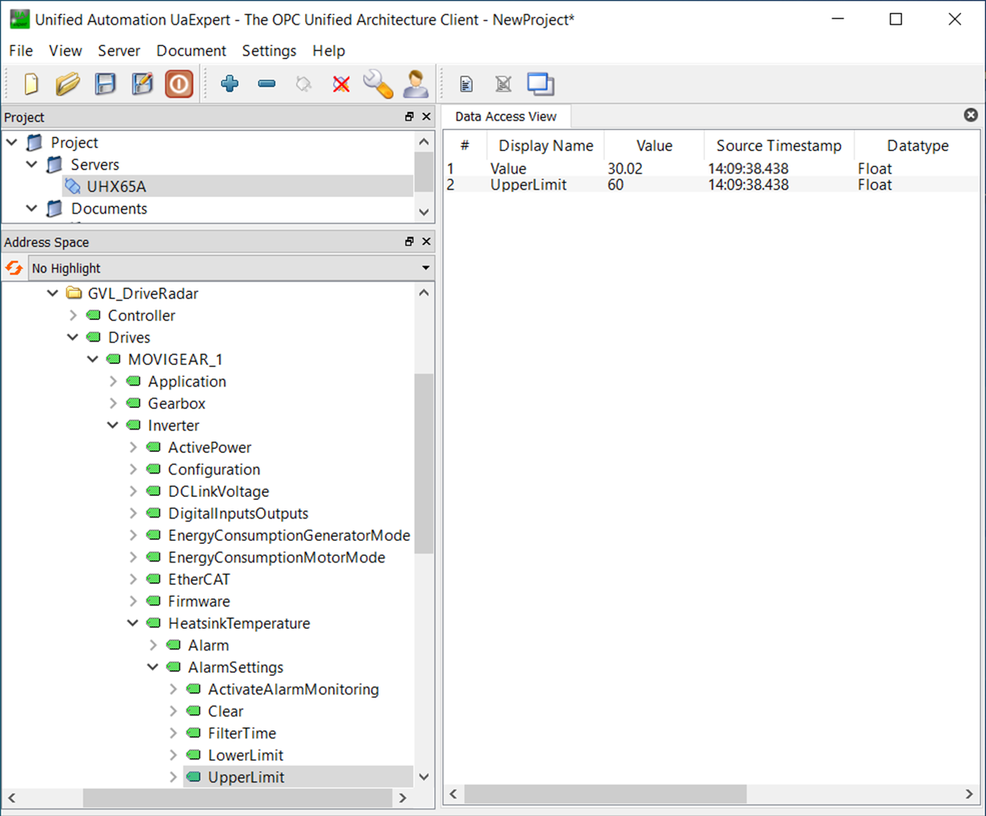Writing data
INFORMATION
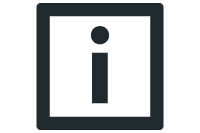
Note the scope of functions of the software module and the associated write permissions for the OPC UA variables.
- The user interface of the OPC UA client is displayed.
- In the "Address Space" area, navigate to the user interface filled by the software module.
Root > Objects > DeviceSet > UHX… > Resources > Application > GlobalVars > GVL_DriveRadar- Drag and drop the variable to be written from the GVL_DriveRadar address area to the "Data Access View" area.
- A new entry for the selected variable is displayed in the "Data Access View" area.
- The current value of the variable is displayed in the "Value" column in the "Data Access View" area of the entry and is updated regularly.
- In the "Data Access View" area, double-click the value in the "Value" column for the variable entry.
- The value in the "Value" column can be edited.
- Enter the desired value and confirm your entry with the Enter key.