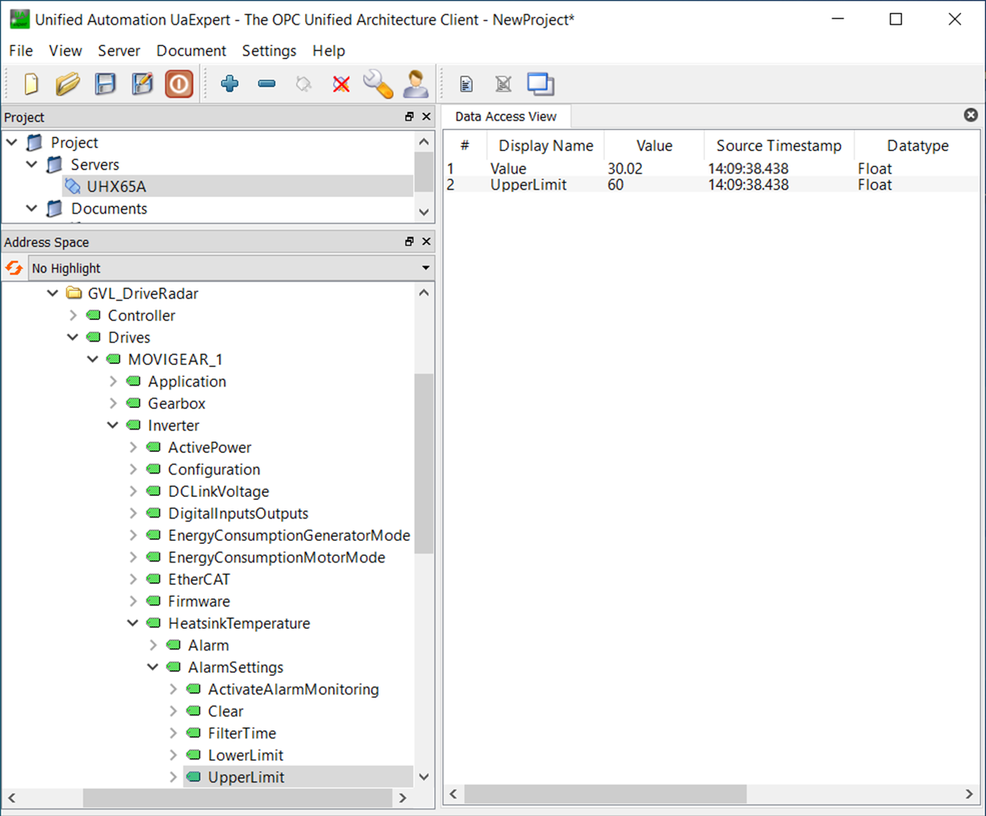Providing data via OPC UA
The data recorded via the software module can be provided via an OPC UA server using the MOVIKIT® OPC UA. To do so, proceed as follows:
INFORMATION
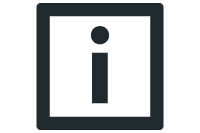
For more detailed information on how to use MOVIKIT® OPC UA, refer to the corresponding documentation.
- An OPC UA client is installed on your computer, for example "UaExpert".
- Startup of the software module has been performed.
- Licensing for MOVIKIT® OPC UA has been performed.
- Start up the MOVIKIT® OPC UA as described in the corresponding manual. Activate the property "Support OPC UA features" in the symbol configuration of the IEC program.
- Define the required process data values for communication via OPC UA in the symbol configuration of the opened IEC program. Select the global variable list GVL_DriveRadar generated during startup of the software module.
- Start the OPC UA client installed on your computer.
- The user interface of the OPC UA client is displayed.
- Add a server in your OPC UA client by clicking the [Add Server] button.
- The "Add Server" dialog window is displayed.
- Open the [Advanced] tab.
- In the "Endpoint Url" edit box, enter the protocol, the IP address, and the port of the OPC UA server on the MOVI-C® CONTROLLER.
- In the "Security Policy" drop-down list, select the entry "None".
- In the "Message Security Mode" drop-down list, select the entry "None".
- Click [OK].
- In the "Project" area, click the OPC UA server you created and establish the connection by clicking the [Connect] button.
- The variables of the OPC UA server are displayed in the "Address Space" area.

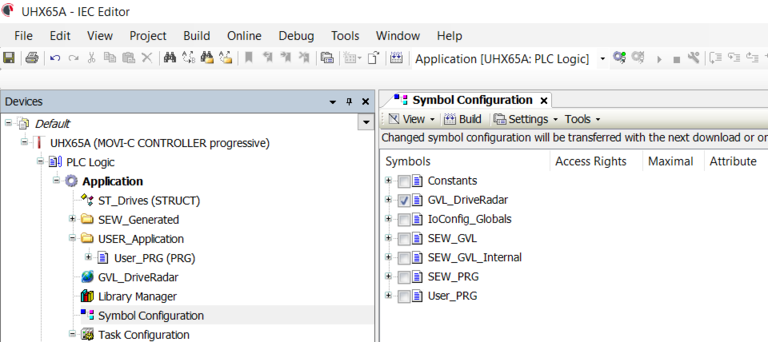

[1] | [Add Server] button |
[2] | "Advanced" tab |
[3] | "Message Security Mode" drop-down list |
[4] | "Security Policy" drop-down list |
[5] | "Endpoint Url" edit box |
Additional information