Simple positioning with modulo axis
The following application example illustrates how, in "Positioning" operating mode, you can use the user interface to easily position a modulo axis.
Control
Control the axis in the Positioning structure as follows:
- To activate the operating mode, set xActivate to "TRUE".
- Define the setpoints for lrPosition, lrVelocity, lrAcceleration, lrDeceleration, and lrJerk.
- Set eModuloMode to MODULO_CW in the CONFIG structure.
- To start the operating mode, set xStart to "TRUE".
Interface in the IEC Editor
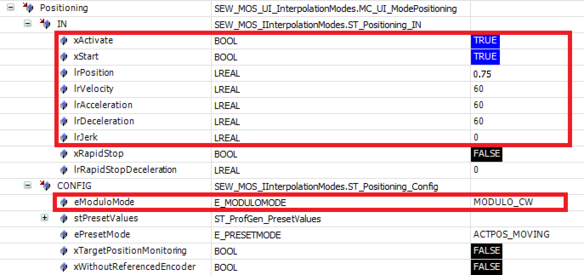
Note:
As soon as the setpoint profile has reached the target position, you will receive the feedback message xInPosition = "TRUE" in the OUT structure.
Trace recording

[1] | SEW_GVL.Interface_Axis1.ProfileGeneration.Positioning.In.xActivate |
[2] | SEW_GVL.Interface_Axis1.ProfileGeneration.Positioning.In.xStart |
[3] | SEW_GVL_Internal.Axis1._fbProfileGenerationControl._stOUTInterpolation.stSetpointsUserUnits.lrPosition |
[4] | SEW_GVL_Internal.Axis1._fbProfileGenerationControl._stOUTInterpolation.stSetpointsUserUnits.lrVelocity |
[5] | SEW_GVL_Internal.Axis1._fbProfileGenerationControl._stOUTInterpolation.stSetpointsUserUnits.lrAcceleration |
[6] | SEW_GVL.Interface_Axis1.ProfileGeneration.Positioning.Out.xInPosition |
[7] | SEW_GVL.Interface_Axis1.ProfileGeneration.Positioning.Out.xStopped |
Note:
The modulo mode is applied with a rising edge at xStart, i.e. not during ongoing movement.
