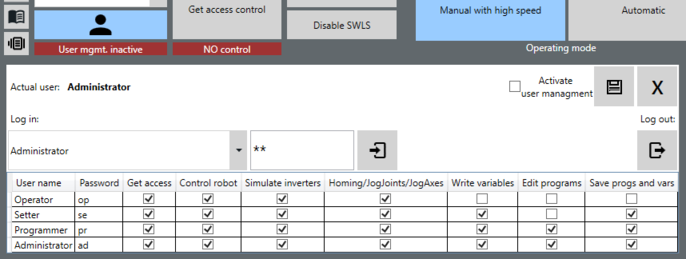Enabling user management
INFORMATION
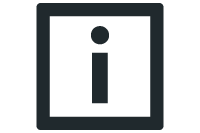
User management is disabled by default. The activation state is indicated underneath the button for opening user management. Only administrators can enable and disable user management.
- User management is open.
- Log in to user management as administrator (default password: "ad").
- Administrator is displayed in the "Actual user" field.
- A list of all created users is displayed.
- Enable the "Activate User Management" check box.
- User management is now enabled. The state underneath the button for opening user management now indicates User man. active.
- Log off from user management. See chapter Logging off as user.
- To close user management, click the [X] button.